WooCommerce is the world’s most widely-used technology for building online stores (or e-commerce websites) using WordPress. If we built your online store, chances are good that we used WooCommerce.
We wrote this detailed guide because we noticed that our clients sometimes need to add products themselves. So, if you would like to add a new product to your WooCommerce-powered e-commerce website, follow this step-by-step guide;
💡TIP: We highly recommend using a computer.
Step 1 – Login to your WordPress Admin Dashboard
The default route to your WordPress Admin is yourwebsite.com/wp-admin
📝NOTE: replace yourwebsite.com in the above example with your real website address then add /wp-admin
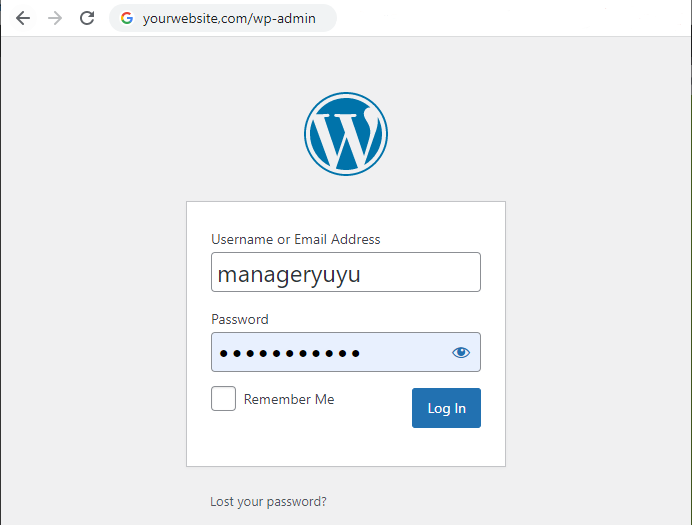
Enter your username and password, then click the login button.
Step 2 – Add A New Product
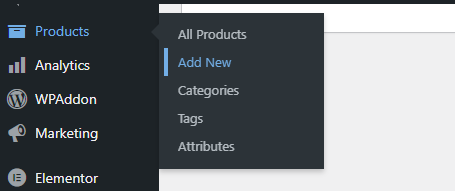
Navigate to Products > Add New
To successfully add a product to your website, you’ll first need to add the product’s details and publish it. Here is a quick checklist of things to do before clicking on the Publish button;
- Add the Product’s Name. Always use very descriptive names as they do on Jumia.com. Take for instance. Boys Brocade Royal Tuxedo Suit (2Pcs) – Red is better than just typing Tuxedo Suits.

- Add the Product’s Description (Optional). You don’t need it in most cases.
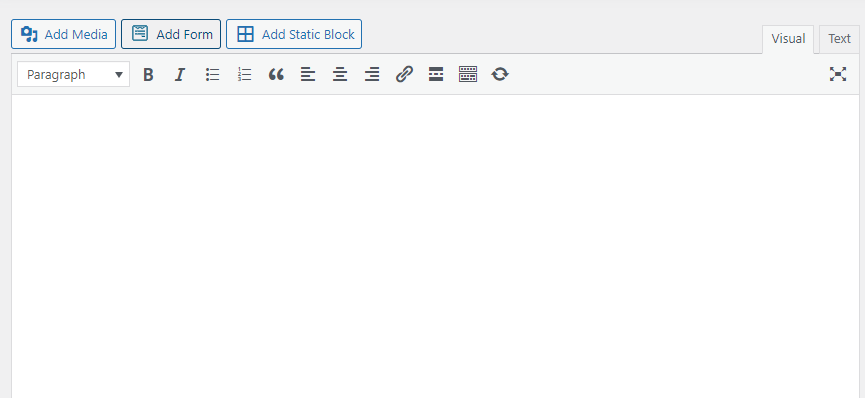
- Add the Product’s Price
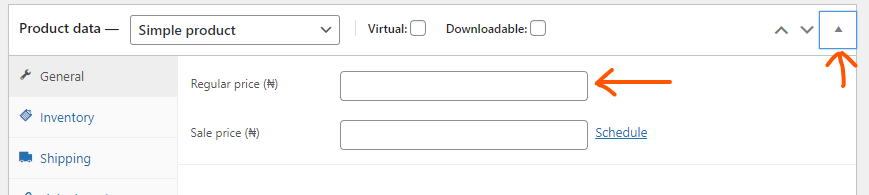
- Add the Product’s Short Description (Optional, but highly recommended). This is the text that shows beside your product image under the Product Name, but just before the Add to Cart button. It can be used to write texts that could further convince the visitor to buy the product from you.
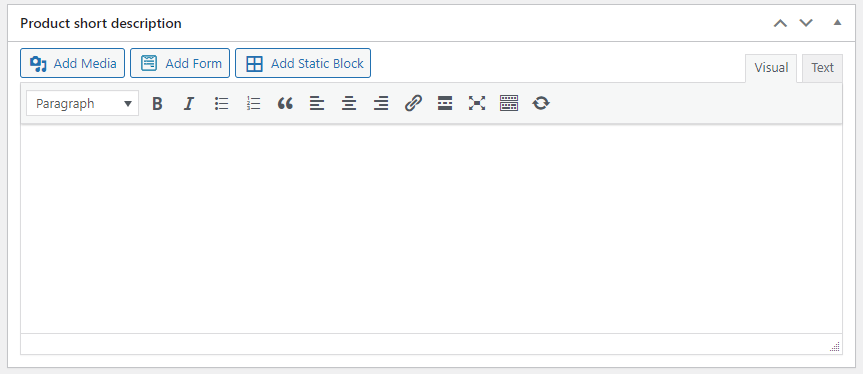
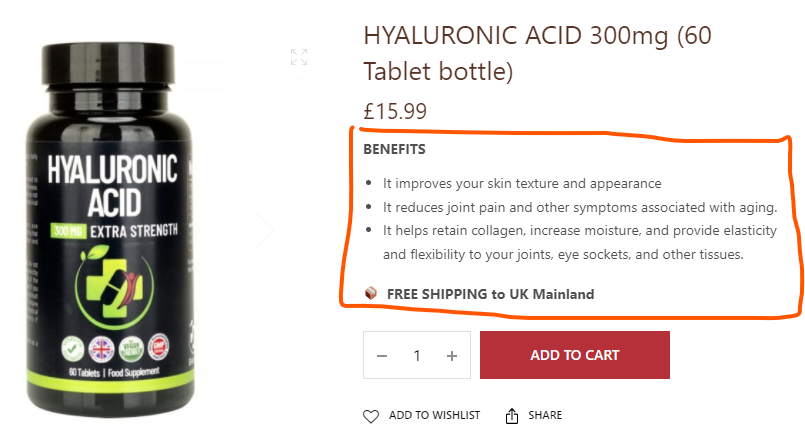
Short Description text demo
- Click one or more checkboxes to add the Product’s Category or create yours by clicking +Add new category
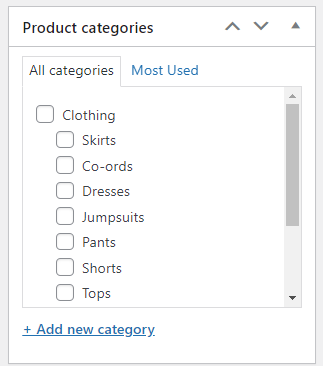
- Add the Product’s Image or Gallery of Images. If you have only one image of the product, then Product Image is the most important of the two below.
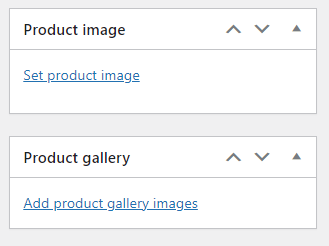
- When done, click Publish.
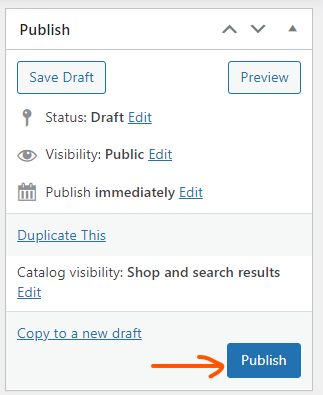
Congrats! You have just added a new product to your store. You can check it by visiting your website’s homepage.
If you have never done this before, you may need to scroll up and down to locate all these buttons, fields and checkboxes, but they are surely there. Just take your time.